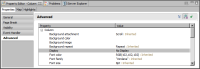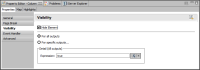| Hiding columns in a table |
There are two ways to hide a column in a table. You can:

Set the column’s Display property to No Display.

Set the column’s Visibility property to Hide.
Use the Display property if you are designing a report for Interactive Viewer and you want to hide one or more columns when the report is first displayed in Interactive Viewer. Users viewing the report can then choose to show the hidden columns. The Display property is available under Advanced properties in Property Editor, as shown in
Figure 11‑5.
Figure 11‑5 Display property of a table column set to No Display
Use the Visibility property to hide a column based on the output format or on a specific condition. For example, you can hide a column in all formats except PDF, or hide a column if it contains no values. The Visibility property is available under Properties in the Property Editor, as shown in
Figure 11‑6.
Figure 11‑6 Visibility property of a table column set to Hide Element
In releases prior to 11SP1, columns hidden by the Visibility property were available for display in the Interactive Viewer. In releases 11SP1 and later, they are not. Reports created in a release prior to 11SP1 and which used the Visibility property to hide or display a column now exhibit different behavior in Interactive Viewer. To restore the original behavior, change the report to use the Display property instead of the Visibility property.