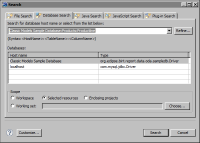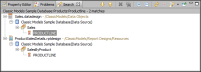How to search for files that use a specific database, table, or column
1 From the main menu, choose Search➛Database.
2 In Search—Database Search:
1 Specify the host name of the database to search, using one of the following methods:

In Databases, select an item from the list of database host names and types. The list shows only database hosts found in the current project, regardless of the scope of the search.

In Search for database host name or select from the list below, type the name of the database host.
2 Optionally, after the database host name, type a table name and a column name. Type a colon (:) to separate each item, as shown in the following examples:
Classic Models Sample Database:Products
Classic Models Sample Database:Products:Productline
You can choose Refine to search for and select a table or a column. The Refine dialog box, however, lists only the tables and columns used by files in the current project.
3 In Scope, select the scope of the search. You can search the entire workspace, the resources selected in Navigator, the projects that enclose the selected resources, or predefined working sets.
Figure 22‑1 shows an example of searching for the Productline column in the Products table in the Classic Models sample database.
Figure 22‑1 Database search example
4 Choose Search. The search results appear in the Search view, as shown in
Figure 22‑2. Search displays all the files that use the specified column and the file locations. For each file, Search identifies the data set in which the column is defined.
Figure 22‑2 Database search results