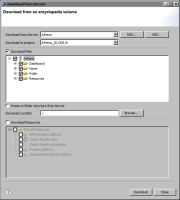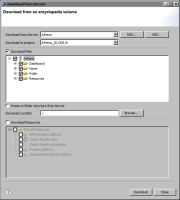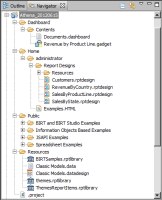How to download content from an iHub volume
1 Choose File➛Download➛Download from iHub. If this menu item is unavailable, select Navigator.
2 In Download from iHub, specify the following information:
1 In Download from iHub, select the profile of the iHub volume from which to download content.
2 In Download to project, select a BIRT project to which to download the volume content.
3 In Download Files, select the files to download. Select the volume to download all content, or select specific folders and files.
4 In Download Location, choose Browse to select a folder within the BIRT project in which to download the files.
Figure 22‑9 shows an example of properties specified for downloading an entire volume named Athena. The files are downloaded to the root folder of the project, Athena_20120615.
Figure 22‑9 Properties specified for an iHub volume download
5 Choose Download. Actuate BIRT Designer downloads the selected volume files to the specified project folder.
Figure 22‑10 shows an example of files downloaded to the project folder, Athena_20120615.
You can now run the impact-analysis commands on the project, or on specific files in the project.
Figure 22‑10 Navigator displaying the downloaded iHub files in the Athena_20120615 project