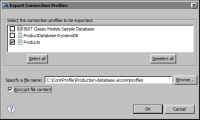Exporting connection profiles
Connection profiles are exported as text files, either plain or encrypted. Use the exported feature to:

Move reports from development to production environments.

Plan to create a new workspace or upgrade to a newer version.

Reuse existing connection profiles.

Share a common set of connection profiles across a workgroup.

Deploy a set of connection profiles to a server environment whose application can work directly with the exported file.
How to export a connection profile
1 In Data Source Explorer, choose Export.
2 Select the connection profiles you want to export, as shown in
Figure 24‑14.
3 Enter a fully qualified path to create a new file, or choose Browse to overwrite an existing file.
Use the default .acconnprofiles extension if you plan to encrypt the connection profile and use the default out-of-the-box encryption mechanism for it.
4 Deselect Encrypt File Content if the connection profiles do not contain passwords or any other content that pose a security risk.
5 Choose OK.
Figure 24‑14 Exporting a connection profile