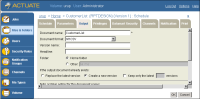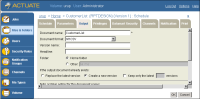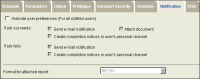How to export a BIRT report in iHub Management Console
1 Open iHub Management Console.
2 Navigate to the Public/BIRT and BIRT Studio Examples folder.
3 Click the blue arrow next to CustomerList.rptdesign and choose the Schedule option from the menu.
4 In the Schedule page, select Output tab.
The new MYCSV format appears in the list of the available formats, as shown in
Figure 27‑4.
Figure 27‑4 Output format in Management Console
5 Choose the Notification tab in the same Schedule Job page. Select MYCSV format from the Format for the attached report’s drop-down list, as shown in
Figure 27‑5.
Figure 27‑5 Notification tab in the Schedule Job page
6 Choose OK. The generated report is saved as CustomerList.MYCSV in the Encyclopedia volume. The report is also attached to the e-mail notification.