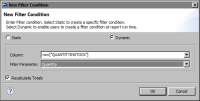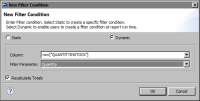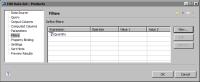Creating a dynamic filter
Actuate BIRT Designer supports two types of filters: static and dynamic. Use a static filter to define a specific filter condition at design time. Use a dynamic filter to enable users to define a filter condition at report run time.
How to create a dynamic filter
This procedure assumes you have already created the dynamic filter report parameter to bind to the filter you are creating.
1 Select the element to which to apply a dynamic filter condition. For example, select a data set, a table, or a chart whose data you want to filter.
2 Choose Filters, then choose New or Add to define a filter.
3 In New Filter Condition, specify the following values:
1 Choose Dynamic.
2 In Column, select the field on which to filter.
3 In Filter Parameter, select the dynamic filter parameter to update this filter with user-specified values at run time.
Figure 17‑3 shows an example in which a QUANTITYINSTOCK field is bound to a dynamic filter parameter named Quantity.
Figure 17‑3 Definition of a dynamic filter condition
4 Choose OK.
The filter appears on the Filters page.
Figure 17‑4 shows the Quantity dynamic filter on the Filter page of the data set editor. Unlike a static filter, no values appear under Operator, Value 1, or Value 2, indicating that these values are specified at run time.
Figure 17‑4 Dynamic filter in a data set