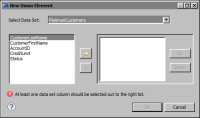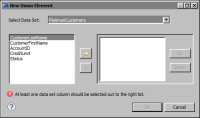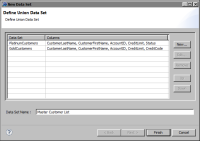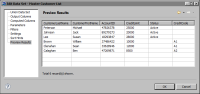How to create a union data set
This procedure assumes that you have created the data sets to be included in the union data set.
1 In Data Explorer, right-click Data Sets, and choose Union Data Set.
2 In New Data Set, in Data Set Name, optionally type a name for the union data set.
3 Choose New.
4 In New Union Element, in Select Data Set, select the first data set that contains the data to include in the union data set.
New Union Element displays the fields in the selected data set, as shown in
Figure 10‑5.
Figure 10‑5 Fields in a data set selected for a union data set
5 Select the fields to include in the union data set, then choose OK.
6 Repeat steps
3 to
5 to add the next data set to the union data set.
Figure 10‑6 shows a union data set named MasterCustomerList that consists of fields from two data sets, PlatinumCustomers and GoldCustomers.
Figure 10‑6 Definition of a union data set that combines two data sets
7 Choose Finish. Edit Data Set displays the selected fields, and provides options for editing the data set.
8 Choose Preview Results.
Figure 10‑7 shows the rows returned by the Master Customer List union data set.
Figure 10‑7 Data rows returned by the union data set