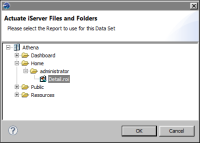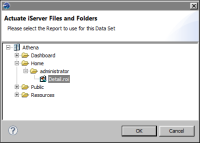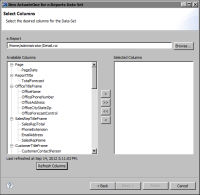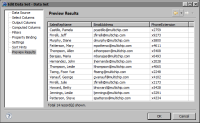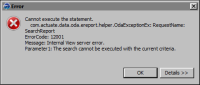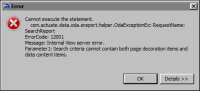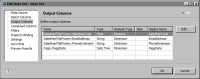How to create an ActuateOne for e.Reports data set
1 In Data Explorer, right-click Data Sets and choose New Data Set.
2 In New Data Set, specify the following information:
1 In Data Source Selection, select the ActuateOne for e.Reports data source to use. Data Set Type displays ActuateOne for e.Reports Data Set.
2 In Data Set Name, type a name for the data set.
3 Choose Next.
3 In Select Columns, choose Browse.
4 Navigate to the location of the ROI file and select the ROI file, as shown in
Figure 6‑3. Choose OK.
Figure 6‑3 Selecting the ROI file
5 In Select Columns, choose Refresh Columns. Available Columns displays the column names from the ROI file, as shown in
Figure 6‑4.
Figure 6‑4 Available columns in Detail.roi
6 Select the columns to include in the report. Choose the right arrow to move the columns to the Selected Columns pane, as shown in
Figure 6‑5.
Figure 6‑5 Selecting columns
Choose Finish.
7 In Edit Data Set, select Preview Results.
Figure 6‑6 shows the data rows returned by the data set.
Figure 6‑6 Preview of data set results
If the error message shown in
Figure 6‑7 appears, you selected columns from different sections in the e.report.
Figure 6‑7 Error message displayed when the selected columns are from different sections
If the error message shown in
Figure 6‑8 appears, you selected columns from both data and page controls.
Figure 6‑8 Error message displayed when selected columns are from data and page controls
8 To resolve these errors, perform the following steps:
1 In the error message, choose OK.
2 Choose Output Columns.
3 Expand Name to make the full names of the output columns visible, as shown in
Figure 6‑9.
Figure 6‑9 Checking scope prefixes
Note each name’s prefix. In the example shown in
Figure 6‑9, the first three columns are in the SalesRepTitleFrame component, and the fourth is in the Page component. This information indicates that the first three columns are from data controls, and the fourth column is from a page control.
4 Choose Select Columns. In Selected Columns, remove the incompatible columns.
5 Choose Preview Results to verify that the data set returns data rows.