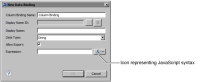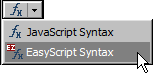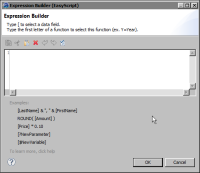| Using the EasyScript expression builder |
When specifying an expression, the JavaScript syntax is the default.
Figure 16‑1 shows the icon that represents JavaScript syntax. Clicking on this icon opens the JavaScript expression builder.
Figure 16‑1 An expression property set to use a JavaScript expression
To switch to EasyScript syntax, click the arrow button next to the JavaScript syntax icon and choose EasyScript Syntax, as shown in
Figure 16‑2.
Figure 16‑2 Switching to EasyScript
This action opens the EasyScript expression builder, shown in
Figure 16‑3.
Figure 16‑3 EasyScript expression builder
Like the JavaScript expression builder, the EasyScript expression builder provides help selecting functions and fields to use in an expression. To use a function in an expression, type the first letter of the function, then select a function from the list that appears. To use a field, type the left square bracket ([), then select a field from the list.
When you finish creating an expression, choose Validate to verify the expression.