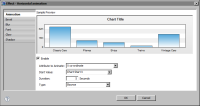
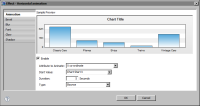
Property | Description |
Attribute To Animate | Specifies the property of the object to animate as described in Table 14‑17. Each attribute produces different movements. Not all attributes apply to all chart objects. For example, the rotation attribute applies only to the data plot of a pie and doughnut chart. |
Duration | Specifies the duration of animation in seconds. |
Start Value | Specifies the start position of the animation. Either specify a fixed pixel location or select a macro. Macros are useful for setting a start x or y position at the start, center, or end position of chart. Without a macro, such as Chart Center X, you would have to experiment with many x values to find the center of the chart. Macros are described in Table 14‑18. |
Type | Specifies the type of animation as described in Table 14‑19. The animation type determines acceleration and deceleration during animation. For example, a chart object might gradually increase its speed near the beginning of an animation, but slow down at the end of the animation. |
Attribute | Description |
Horizontal Scale | Animates the x (horizontal) scale of the object. For example, for the data plot of a column chart, the columns are animated to grow widthwise. |
Rotation | Animates pie and doughnut charts in a circular motion. |
Transparency | Specifies alpha transition, or transparency fading. |
Vertical Scale | Animates the y (vertical) scale of the object. For example, for the data plot of a column chart, the columns are animated to grow in height. |
X coordinate | Animates the x position of the object. |
Y coordinate | Animates the y position of the object. |
Macro | Description |
Chart Start X | The start x position of the chart, which is equal to 0 |
Chart Start Y | The start y position of the chart, which is equal to 0 |
Chart Width | The width of the chart |
Chart Height | The height of the chart |
Chart End X | The end x position of the chart, which is the same as the chart width |
Chart End Y | The end y position of the chart, which is the same as the chart height |
Chart Center X | The center x position of the chart |
Chart Center Y | The center y position of the chart |
Canvas Start X | The start x position of the canvas, which is the x coordinate of the left side of the canvas |
Canvas Start Y | The start y position of the canvas, which is the y coordinate of the top of the canvas |
Canvas Width | The width of the canvas |
Canvas Height | The height of the canvas |
Canvas End X | The canvas end x position, which is the x coordinate of the right side of the canvas |
Canvas End Y | The canvas end y position, which is the y coordinate of the bottom of the canvas |
Canvas Center X | The center x position of the canvas |
Canvas Center Y | The center y position of the canvas |
Type | Description |
Bounce | Adds a bouncing motion at the end of the animation. The number of bounces relates to the duration. Longer durations produce more bounces. |
Elastic | Adds an elastic motion at the end of the animation. The range of motion is larger than that of the bounce. The amount of elasticity is unaffected by duration. |
Linear | Adds a smooth movement from start to end of the animation without any changes in speed. |
Regular | Adds slower movement at the end of the animation. |
Strong | Adds an effect similar to regular, but the effect is more pronounced. |