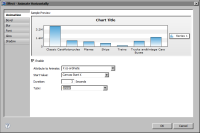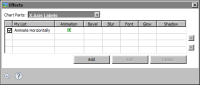Task 6: Animate the x-axis labels
In this procedure, animate x-axis labels to draw them linearly from left to right.
1 Double-click the Flash chart to open the Flash chart builder.
2 Choose Format Chart.
3 Choose X-Axis in Chart Area, shown in
Figure 14‑38. Then, choose Effects.
Figure 14‑38 Select X-Axis and Effects to apply animation to x-axis labels
In Effects, Chart Parts displays X-Axis Labels, indicating that is the part of the chart selected for an effect.
4 Choose Add to create an effect.
5 In Add New Effect, type the following text as the name of the effect, then choose OK:
Animate Horizontally
In Effect—Animate Horizontally, Animation is selected by default.
6 Specify the following animation values, as shown in
Figure 14‑39:

Select Enable.

In Attribute to Animate, select X co-ordinate.

In Start Value, select Canvas Start X.

In Duration, type 3.

In Type, select Linear.
Figure 14‑39 Animation values specified for the Animate Horizontally effect
7 Choose OK to save the effect.
In Effects, shown in
Figure 14‑40, My List shows Animate Horizontally, the effect you just created. The check mark indicates that the effect applies toX-Axis Labels. A symbol under Animation indicates that the effect uses animation.
Figure 14‑40 Effects lists the Animate Horizontally effect