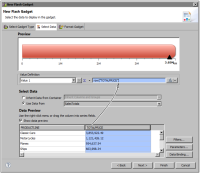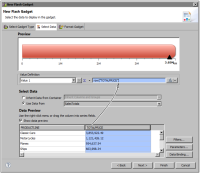Task 2: Select data for the linear gauge
In this procedure, specify the data to present in the gauge.
1 In the Flash gadget builder, choose Next to display the Select Data page.
On this page, under Select Data, Use Data From is selected by default and its value is set to SalesTotals, the data set you created earlier. Data Preview shows the columns and values returned by the data set.
2 In Data Preview, select the TOTALPRICE column header and drag it to the empty field in Value Definition, as shown in
Figure 14‑43.
Figure 14‑43 Specifying the data to use for the gauge value
The gauge in Preview changes to use the specified data. The needle shows a value of 3.85M, which is the total for Classic Cars, the value in the first row returned by the data set.
3 Specify that the gauge display the sum of sales across all product lines.
1 Click the down arrow button next to the sigma () symbol.
2 In Aggregate Expression, select Sum, then choose OK.
In Preview, the needle now shows a value of 9.6M.
4 Before formatting the gauge, preview the report.
1 Choose Finish to close the Flash gadget builder.
2 In the layout editor, resize the gauge. Increase its width to 7 inches, and decrease its height to 1.5 inches.
3 Choose Run➛View Report➛In Web Viewer. The gauge is animated. The gauge is drawn linearly from the left to the right, and the needle moves from the left edge of the gauge to its final position.