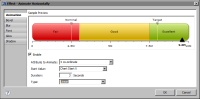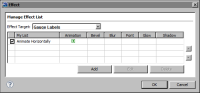Task 5: Animate the region labels
In this procedure, animate the region labels to move from the left of the gauge to their final positions.
1 Choose Regions.
2 In Properties, Choose Effects, next to the Label property value. In Effects, Effect Target displays Gauge Labels, indicating that is the part of the gadget selected for an effect.
3 Choose Add to create an effect.
4 In Add New Effect, type the following text as the name of the effect, then choose OK:
Animate Horizontally
In Effect—Animate Horizontally, Animation is selected by default.
5 Specify the following animation values, as shown in
Figure 14‑48:

Select Enable.

In Attribute to Animate, select X co-ordinate.

In Start Value, select Chart Start X.

In Duration, type 3.

In Type, select Linear.
When you finish specifying the values, Sample Preview shows the animation.
Figure 14‑48 Animation values specified for the Animate Horizontally effect
6 Choose OK to save the effect.
In Effects, shown in
Figure 14‑49, My List shows Animate Horizontally, the effect you just created. The check mark indicates that the effect applies to Gauge Labels. A symbol under Animation indicates that the effect uses animation.
Figure 14‑49 Effects lists the Animate Horizontally effect