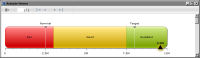Task 7: Add a glow effect to the needle
In this procedure, highlight the needle by adding a glow effect.
1 Choose Needles from the list of options, then choose Effects.
2 In Effects, choose Add to create a new effect.
3 In Add New Effect, type the following text as the name of the effect, then choose OK:
Highlight
4 In Effect—Highlight, choose Glow.
5 Specify the following glow values:

Select Enable.

Use the default values for Horizontal Blur, Vertical Blur, and Color.
6 Choose OK to save the effect, then choose OK to close Effect.
7 Choose Finish to save the formatting changes to the gauge.
8 Preview the report in the web viewer. The gauge should look like the one in
Figure 14‑50.
Figure 14‑50 Preview of finished Flash gadget