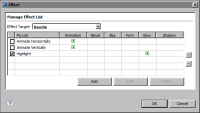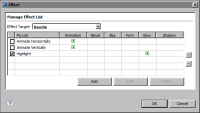How to apply an effect to multiple parts in a chart or gadget
This procedure assumes that you have already created the effect.
1 Select the part of the chart or gadget to which to apply an existing effect, then choose Effects. Alternatively, choose Effects for any part that currently appears in the Format Chart or Format Gadget page. The point is to open the Effects dialog.
Effects lists all the effects defined for the Flash chart or gadget.
2 In Effects, in Chart Parts (for a Flash chart) or Effect Target (for a Flash gadget), select the item to which to apply an effect, if necessary.
3 Under My List, select the effect to apply by clicking the check box next to the effect.
Figure 14‑28 shows an example of the Highlight effect selected for the needle in a Flash gauge.
Figure 14‑28 Applying an effect to a Flash object’s needle