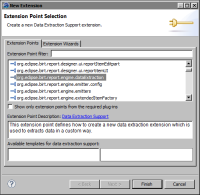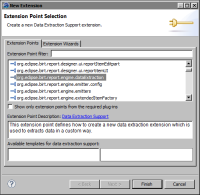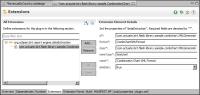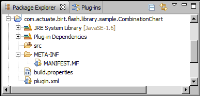Task 6: Define an extension
In this procedure, define an extension that customizes the data extraction functionality provided by the org.eclipse.birt.report.engine.dataextraction plug‑in. This plug-in defines an extension point, which your plug‑in uses to define a custom extension to retrieve data from the data set and generate the XML data required by the Flash chart.
1 In the Plug-in editor, choose the Extensions tab. If an Extension tab is not available, do the following:
1 In the Overview page, in the Extension/Extension Point Content section, choose the Extensions link.
2 In the message that appears, choose Yes.
2 In the Extensions page, choose Add.
3 In New Extension, perform the following steps:
1 Deselect Show only extension points from the required plug-ins.
2 Select org.eclipse.birt.report.engine.dataExtraction from the list of extension points, as shown in
Figure 15‑28.
Figure 15‑28 Selecting an extension point
Choose Finish. A message asks if you want to add a dependency to the org.eclipse.birt.report.engine plug‑in. Choose Yes. The Extensions page displays the new extension to the plug‑in.
4 In Extension Element Details, edit the extension properties using the values shown in
Table 15‑1.
Table 15‑1 Extension properties
Property | Value | Description |
id | com.actuate.birt.flash.library.sample.combchart.XMLGenerator | The extension identifier. |
format | CombChartXMLFormat | The supported format of this data extraction extension. Later, when you create the Flash chart’s dataURL variable, you pass the format value as an argument to the createDataURL( ) method. |
class | com.actuate.birt.flash.library.sample.combchart.XMLGenerator | The Java class that implements the IDataExtractionExtension interface. You create this class later. |
mimeType | text/xml | Mime type of the file generated by the extension. |
name | Combination Chart XML Format | The name of the extension. This name appears in the user interface. |
isHidden | true | Specifies whether format is shown in the user interface. |
Figure 15‑29 shows the specified properties in the Extensions page.
Figure 15‑29 Properties of the extension
5 Save the plug‑in. Package Explorer displays the folder structure of the plug‑in, as shown in
Figure 15‑30.
Figure 15‑30 Package Explorer displaying the folder structure of the plug‑in