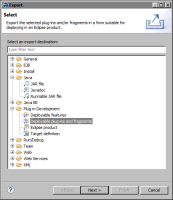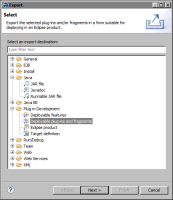Task 9: Deploy the plug-in
In this procedure, deploy the plug-in using Eclipse’s Export utility. This utility creates a plug‑in JAR file and copies it to a specified folder.
1 From the main menu, choose File➛Export.
2 In Export, expand Plug‑in Development, and select Deployable plug‑ins and fragments, as shown in
Figure 15‑33.
Figure 15‑33 Selecting Deployable plug‑ins and fragments
3 Choose Next. In Export, Available Plug‑ins and Fragments displays the plug‑in you created.
4 Select com.actuate.birt.flash.library.sample.CombinationChart.
5 In Destination—Directory, type the following path, if necessary.
For Windows 7:
C:\Program Files (x86)\Actuate11\MyClasses\eclipse
For Windows XP:
C:\Program Files\Actuate11\MyClasses\eclipse
All custom plug-ins that Actuate BIRT Designer uses must be placed in this folder.
6 Choose Finish.
7 Restart Actuate BIRT Designer. This step is required for the new plug‑in to take effect.