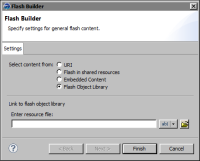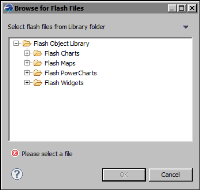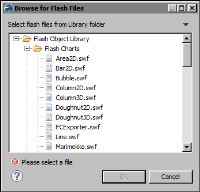| Inserting a Flash object in a report |
Just like the other report elements, you can insert a Flash object directly in the report page or in any of the container elements, which is the typical case. The location depends on various factors, including the position of the Flash object relative to other report elements, or whether the Flash object shares data in a data set that is used by other elements. For information about laying out a report, see BIRT: A Field Guide.
How to insert a Flash object
1 Drag the Flash Object element from the palette and drop it in the report layout.
2 In Flash Builder, specify the following information:
1 In Select content from, select Flash Object Library, as shown in
Figure 15‑5.
Figure 15‑5 Selecting Flash Object Library
2 In Enter resource file, choose the open folder button to select a Flash file from the library.
Browse for Flash Files displays the top-level contents of the Flash Object Library, as shown in
Figure 15‑6.
Figure 15‑6 Top-level contents of the Flash Object Library
3 Expand the folder that contains the type of Flash object you want, then select the SWF file for the object.
Figure 15‑7 shows some of the SWF files in the Flash Charts folder. The names of the SWF files reflect the chart types. For example, to insert a bubble chart in the report, select Bubble.swf.
Figure 15‑7 Available Flash charts
4 Choose OK.
3 Choose Finish. The Flash object appears in the report layout. Now, you must provide data to the Flash object.