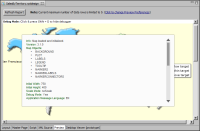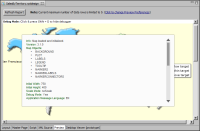Using the Flash object’s debug mode
The debug mode provides a description and status of the Flash object. When you run a report in debug mode and there are errors generating the Flash object, the debugger lists the errors. If the Flash object runs without errors, the debugger shows the XML used to create the Flash object.
Figure 15‑35 shows an example of the type of information displayed by the debugger.
Figure 15‑35 Information displayed by the Flash object debugger
How to enable debug mode
1 In the report layout, select the Flash object to debug.
2 In Property Editor, choose Flash Variables, then choose Add.
3 In Add Variables, specify the following information, then choose OK:
1 In Name, type:
debugMode
2 In Expression, type:
1
4 Preview the report. A debug window opens on top of the Flash object, as shown in
Figure 15‑35. To hide the debug window, click it while pressing Shift+D. Use the same keystrokes to redisplay the debug window.
How to disable debug mode
Edit the debugMode variable. Set Expression to 0.