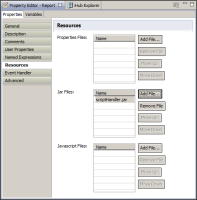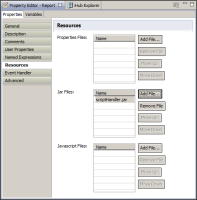How to configure BIRT reports and deploy a JAR file to an Encyclopedia volume
1 Package the Java classes as a JAR file and copy the JAR file to the Actuate BIRT Designer resource folder.
2 Open the report design in Actuate BIRT Designer.
3 In Outline, select the root report design slot and select Resources property group in the Property Editor window.
4 In Resources, in JAR files, choose Add and navigate through the Resource folder to select the JAR file, as shown on
Figure 23‑5.
Figure 23‑5 Add JAR file as a resource to a report
When the report executes, the engine searches for the required classes and methods only in this JAR file.
5 Choose File➛Publish➛Publish to iHub to publish the report and the JAR file to the iHub.
1 Select the server profile.
2 Select Publish Report Designs, choose the report, and the folder on iHub where you want to copy the report.
3 Select Publish Resources and choose the JAR file. The JAR file is stored in the Encyclopedia volume’s Resource folder.
6 Run the report from Information Console or Management Console.