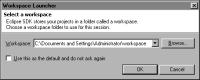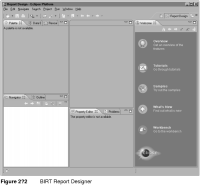Starting BIRT Report Designer
The steps you take to start BIRT Report Designer depend on whether you are using BIRT Report Designer or BIRT RCP Report Designer. To start the designer, follow the instructions that are appropriate to the designer that you use.
How to start BIRT Report Designer
1 Start Eclipse by navigating to the Eclipse directory and performing one of the following tasks:

If you are using a Microsoft Windows system, run eclipse.exe.

If you are using a UNIX or Linux system, run eclipse.
2 In Workspace Launcher, shown in
Figure 2‑1, specify a workspace in which to store your report projects.

To create a workspace in the default location, choose OK.

To specify a different location, choose Browse to select a different folder, then choose OK.
Figure 2‑1 Workspace Launcher
3 From the main menu of Eclipse Workbench, choose Window➛Open Perspective➛Other➛Report Design to start BIRT Report Designer. The application window displays the Report Design perspective, as shown in Figure 2‑2.
The Report Design perspective shows all the tools, which Eclipse calls views, for creating and managing reports. A perspective is an Eclipse mechanism for organizing the initial set and layout of views in the application window.
If you are new to the Eclipse environment, read the Eclipse online documentation at http://www.eclipse.org/documentation for information about perspectives, views, and other Eclipse user interface topics.
How to start BIRT RCP Report Designer
Start the Report Designer by navigating to the BIRT RCP Report Designer directory then running BIRT.exe. This application appears similar to BIRT Report Designer. BIRT RCP Report Designer, however, does not show the Navigator view and does not include menu items that provide access to Eclipse-specific tools.