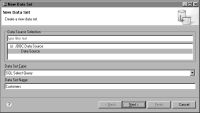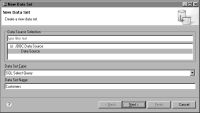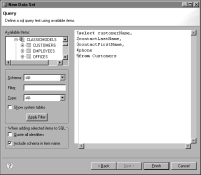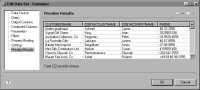Task 4: Build a data set
Now, you are ready to build your data set. A data set identifies the data to retrieve from the data source. If your report connects to a JDBC data source, such as the sample database, you use a SQL SELECT statement to specify the data to retrieve.
1 In Data Explorer, right-click Data Sets, and choose New Data Set from the context menu.
2 In New Data Set, in Data Set Name, type the following text, as shown in
Figure 2‑14:
Customers
Figure 2‑14 New Data Set
3 Use the default values for the other fields.

Data Source Selection shows the type and name of the data source that you created earlier.

Data Set Type indicates that the data set uses a SQL SELECT query.
4 Choose Next.
The Query page displays information to help you create a SQL query. Available Items lists all the schemas in the data source, including CLASSICMODELS, which you use for this tutorial and other reports you want to create with the sample database. You can click the plus (+) sign next to CLASSICMODELS to display the tables. The text area on the right side of this dialog shows the following required keywords of a SQL SELECT statement:
select
from
5 In the text area, type the following SQL SELECT statement to specify the data to retrieve:
select customerName,
contactLastName,
contactFirstName,
phone
from Customers
Although the data set editor shows table and column names in uppercase letters, you can type these names in the case you prefer because SQL is not case‑sensitive. If you do not want to type the query, you can drag columns and tables from Available Items to the text area.
The SELECT statement that you created, which is shown in
Figure 2‑15, gets values from the CUSTOMERNAME, CONTACTLASTNAME, CONTACTFIRSTNAME, and PHONE columns in the CUSTOMERS table.
Figure 2‑15 SQL SELECT statement in Edit Data Set
6 Choose Finish to save the data set. If you typed the query correctly, Edit Data Set appears. If you made a mistake, an error message appears before Edit Data Set opens. Edit Data Set displays the columns you specified in the query, and provides options for editing the data set.
7 Choose Preview Results to make sure the query is valid and that it returns the correct data.
Figure 2‑16 shows some of the data rows that the query returns.
Figure 2‑16 Data rows returned by a SQL SELECT statement
8 Choose OK.