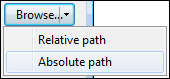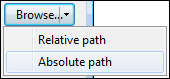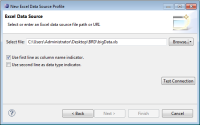How to create an Excel data source
1 In Data Explorer, right-click Data Sources, then choose New Data Source.
2 In New Data Source, specify the following information:
1 Select Excel Data Source from the list of data source types.
2 In Data Source Name, type a name for the data source.
3 Choose Next.
3 In New Excel Data Source Profile, specify the workbook to use as the data source.
1 Use the drop-down menu for Browse to select either Relative path or Absolute path, as shown in
Figure 4‑6.
Figure 4‑6 Selecting the type of path to specify
2 In Select file, specify the Excel file to use as the data source.
3 Select additional options, as necessary:

Use first line as column name indicator.

Use second line as data type indicator.
Figure 4‑7 shows an example of properties to connect to an Excel data source.
Figure 4‑7 Connection properties for an Excel data source