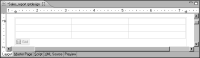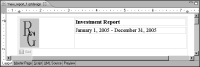Organizing elements in a grid
Use a grid to arrange static elements, such as text and pictures, in a section. The grid is similar to the HTML table in a web page. It is ideal for creating report title sections and page headers and footers, as shown in
Figure 6‑2 and
Figure 6‑3.
Figure 6‑2 Report title section
Figure 6‑3 Report footer section
When you place a grid on the page, the layout editor displays a row-and-column structure, such as the one shown in
Figure 6‑4. By default, all the columns have the same width, and all the rows have the same height.
The grid layout automates the task of aligning blocks of content. When you place report elements in the cells, the report elements are automatically aligned horizontally and vertically. If you have used other reporting tools that provide a free-form layout editor that lack this capability, you will appreciate the automatic alignment feature that the grid provides. Placing report elements and then aligning them manually is time-consuming.
Figure 6‑4 Row-and-column structure of a grid
You can add, delete, and resize rows and columns in the grid, as needed.
Figure 6‑5 shows a report title section that consists of a picture and two text elements, arranged in a grid with one row and two columns of different sizes.
Figure 6‑5 Grid displaying resized rows and columns
You can also format individual rows, columns, and cells to customize their size, color, borders, and text alignment. Formatting Report Content describes these tasks.