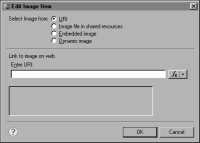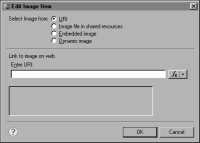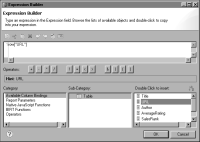How to insert a linked image
1 Drag the image element from the palette, and drop it in the desired location on the page. Edit Image Item appears, as shown in
Figure 6‑19.
Figure 6‑19 Edit Image Item dialog
2 To link to an image stored in the resource folder:
1 In Select Image from, select Image file in shared resources.
2 Choose Browse to find the image file in the designated resource folder.
3 Select the image file, and choose OK.
4 Choose Insert to insert the image in the report.
3 To link to images for which URIs are stored in a database, use the following procedure. The procedure assumes you have already created a data set that includes the field, which stores the URIs to the images.
1 In Edit Image Item, in Select Image from, select URI.
2 Under Enter URI, choose the expression builder button.
3 In the expression builder, select the data set field that stores the locations of the images, then choose OK.
Figure 6‑20 shows an example of selecting a data set field named URL, which stores the URLs to images.
Figure 6‑20 The expression builder showing a selected data set field that stores the URLs to images
In Edit Image Item, Enter URI displays the expression that refers to the data set field.
4 Choose Insert to insert the image in the report.
4 To link to an image stored in any other location:
1 In Edit Image Item, in Select Image from, select URI.
2 Under Enter URI, specify the location of the image file, using one of the following methods:

To type a specific URL, choose the arrow button next to the expression builder button, and choose Constant. Type the URL.
The following is an example of a URL for a file in a remote location:
http://mysite.com/images/companylogo.jpg
The following is an example of a URI for a file that is on the local file system:
file:///c:/myprojects/images/companylogo.jpg
Specify a local file system location only for testing in the early stages of report development. A deployed report cannot access resources on a local machine.

To specify an expression that evaluates to a URL at report run time, choose the expression builder button to construct the expression.
3 Choose Insert to insert the image in the report.