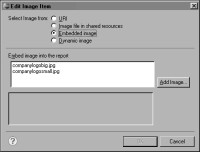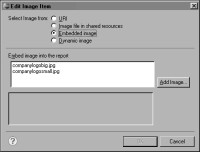How to insert an embedded image
1 Drag the image element from the palette, and drop it in the desired location on the page.
2 In Edit Image Item, in Select Image from, select Embedded image. If you previously inserted images, Edit Image Item displays the names of those images, as shown in
Figure 6‑21.
Figure 6‑21 New Image Item showing embedded image names
3 To embed a new image, choose Add Image.
4 In Open Image File, find and select the image to embed, then choose Open. Edit Image Item displays the image.
5 Choose OK. The image appears on the page.