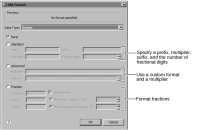How to format a number
1 In the chart builder, navigate to Values Series and choose Labels.
2 In Values, select Value Data, Category Data, or Percentile Value Data, as shown in
Figure 17‑105.
Figure 17‑105 Selecting numerical data to format
3 Choose Edit Format.
If the selection you made in the previous step represents numerical data, Edit Format appears. If the selection you made in the previous step does not represent numerical data, Edit Format is not available.
4 From the Data Type drop-down list, choose Number to see the number format options.
Figure 17‑106 shows the options.
Figure 17‑106 Format options for numeric data
5 To add a prefix, multiplier, or suffix, or to specify the number of decimal places, select Standard, then specify the following format settings:

Type a value in Prefix to add a number prefix.

Type a number by which to multiply expression values in Multiplier to multiply values by a number.

Type the value in Suffix to add a number suffix.

Select the number in Fraction Digits to specify the number of decimal places to use.
6 To use a custom number pattern, select Advanced, then specify the following format settings:

Type the number by which to multiply expression values in Multiplier to multiply values by a number.

Type the pattern string in Pattern to specify a number format pattern.
7 To use a custom fraction format, select Fraction, then specify the following format settings:

A delimiter symbol, such as slash (/).

A prefix, by typing the value in Prefix.

A suffix, by typing the value in Suffix.

Select Approximate to define guidelines for representing fractions rather than using the default, then provide a suggested numerator or the suggested maximum number of denominator digits. For example, to show fractions with single-digit denominators, such as 1/2 or 3/8, supply 1 as the maximum number of denominator digits.
8 When you finish defining the format, choose OK.