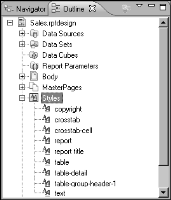How to create a style
1 In the layout editor, select the report element to which you want to apply a style. To create a style but not apply it to any elements, click in an empty area on the report page.
2 Choose Element
➛Style
➛New Style. New Style appears, as shown in
Figure 8‑7. The left side displays the property categories. The right side displays the properties for the category that you select.
Figure 8‑7 New Style
3 Specify one of the following settings:

To apply style properties to a specific type of report element, select Predefined Style, and select a style from the drop-down list.

To create a user-named style, select Custom Style, and specify a unique descriptive name. Ensure that the name is not the same as any of the predefined style names. If you specify a name that is the same as a predefined style, your custom style takes precedence, and you can no longer use the predefined style to apply cascading styles.
4 Set the desired style properties by selecting a property category on the left and specifying property values.
5 When you finish setting style properties, choose OK to save the style. If you selected an element before you created the style, BIRT Report Designer applies the style to that element.
The custom styles and predefined styles that you define appear in Outline, as shown in
Figure 8‑8. Any time you want to change a style, access it from this view.
Figure 8‑8 Styles in Outline