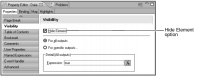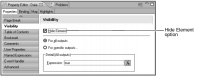How to hide an element conditionally
1 Select the element to hide conditionally.
2 In Property Editor, under Properties, choose Visibility. The Hide Element option appears, as shown in
Figure 8‑58.
Figure 8‑58 Hide Element option in Property Editor
3 Select Hide Element to specify that this element be hidden. If you want the element, such as an empty row, to always be hidden, this selection is all you need to do. To hide the element conditionally, specify the condition as well.
4 Select the report format to which to apply the hide condition.

To apply the hide condition for all report formats, select For all outputs.

To apply the hide condition for certain report formats, select For specific outputs. Also select this option to apply different conditions, depending on the report format.
5 Specify the hide condition by performing the following tasks:
1 Open the expression builder.
2 In the expression builder, create an expression that specifies the hide condition. Remember, think about when to hide the element, not when to display it. For example, to display the text message, Jumbo, when a loan amount exceeds $363,000.00, conditionally hide the text element using the following expression:
row["LoanAmount"] < 363000
This expression hides the text message when loan amounts are less than $363,000.00.
3 Choose OK.
6 Preview your report to test the conditional visibility.