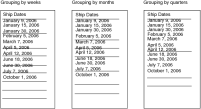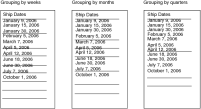Grouping date-and-time data by intervals
When grouping date-and-time data by intervals, you group data by time periods, such as hours, days, weeks, months, and so on. Grouping by time periods is useful for reports that display information that has a time or schedule focus, such as weekly shipping schedules or quarterly sales figures.
The reports in
Figure 9‑16 show the results of grouping dates by weeks, months, and quarters. The lines separate the groups. By default, weekly groups start on Mondays, monthly groups start on the first date of the month, and quarterly groups are January 1–March 31, April 1–June 30, July 1–September 30, and October 1–December 31. If you group by year, the groups start on January 1 and end on December 31.
To use a value other than the default start value for date-and-time groups, specify a different base value to group dates in different ranges. For example, an organization’s fiscal year is October 1 to September 30. To group ten years’ worth of data into groups by fiscal year rather than by calendar year, set the interval to month and the range to 12, then specify a base value such as 1995-10. You must use the year-month format. The report displays the data in the following groups: October 1, 1995–September 30, 1996; October 1, 1996–September 30, 1997; October 1, 1997–September 30, 1998; and so on.
A base value should have the same granularity as that of the interval. As the previous example shows, if you set the interval to month, you specify a base value that includes the year and the month. If you set the interval to day, specify a base value that includes the year, month, and day.
Figure 9‑16 Results of grouping date-and-time data by intervals
How to group date-and-time data by intervals
2 Set the Interval field in the group editor to one of the time period values, such as Year, Month, Week, Day, or Hour.
3 Set Range to the number of units to include in each group. For example, if the selected interval is Week, specify 2 as the range to group data in two‑week periods.
4 To specify a different starting value to use for calculating groups, select Use fixed base value for interval, then specify a date.