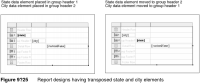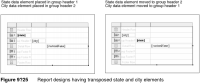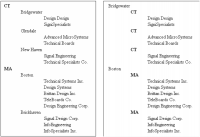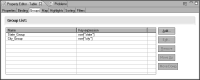Changing the order of groups
The Groups page in Property Editor shows all the groups in a particular table or list. Use this page, shown in
Figure 9‑27, to change the order of groups, or to add, edit, and delete groups.
You cannot change the order of groups by moving data elements in the layout editor. This action affects only the display position of the data values. Compare the report designs in Figure 9‑25. The state and city data elements are transposed by dragging and dropping in the layout editor.
Now compare the corresponding report output, shown in
Figure 9‑26.
The first report shows data sorted by state, then by city. The second report displays the city values above the state values. The report data, however, is still sorted by state first, then by city.
Figure 9‑26 Reports showing the effect of transposing state and city elements
How to change the order of groups
1 Select the table or list for which you want to re-order groups.
2 In Property Editor, choose the Groups tab. The Groups page displays the groups defined in the table or list, as shown in
Figure 9‑27.
This page displays the group names in the order in which the report currently groups the data.
Figure 9‑27 Groups page
3 Select a group from the list, then choose Move Up or Move Down to move the selected group up or down the list. In the layout editor, the data elements change positions to reflect the new grouping order.
4 Repeat the previous step until you finish changing the order of groups.