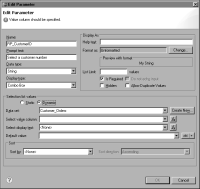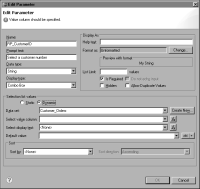How to specify dynamic report parameter values
This procedure assumes that you already created a report parameter.
1 In Data Explorer, expand Report Parameters, then choose the report parameter to edit. Edit Parameter displays the property settings for the report parameter.
2 In Display type, choose Combo Box or List Box.
3 In Selection list values, choose Dynamic. Edit Parameter displays additional fields, as shown in
Figure 13‑19.
Figure 13‑19 Dynamic parameter options in Edit Parameter
4 In Data set, choose the data set that returns the field values to display in the list box or combo box.
5 In Select value column, select the field that contains the values to pass to the SQL query or filter condition at run time.
6 Optionally, in Select display text, select a field that contains the values that you want to display to the user. For example, the values to pass to the SQL query or filter condition are from the customernumber field, but you want to display values from the customername field to the user. You can also use the expression builder to specify an expression to display custom values. The following example shows how to use an expression to combine values from two fields:
dataSetRow["ORDERNUMBER"] + "--" + dataSetRow["CUSTOMERNAME"]
From this expression, BIRT provides meaningful values to the user, such as:
10100--Online Diecast Creations, Co.
10101--Blauer See Auto, Co.
7 Optionally, in Default value, select a value to use as the default.
8 Optionally, in List Limit, specify the maximum number of values to display.
9 Choose OK to save your changes to the report parameter.