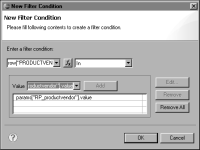How to enable the selection of multiple values
This procedure assumes that you already created a report parameter.
1 In Data Explorer, expand Report Parameters, then choose the parameter to edit.
2 In Edit Parameter, in Display type, choose List Box.
3 Create a static or dynamic list of values, using the steps provided in the previous sections.
4 Select Allow Multiple Values.
5 Choose OK to save your changes to the report parameter.
6 Create a filter at the data set, table, or list level. To define the filter condition:

Select the field to filter.

Select the In operator.

Specify the report parameter as the filter value.
Figure 13‑20 shows an example of a filter condition that returns data rows where the PRODUCTVENDOR field contains the value or values in the RP_productvendor report parameter.
Figure 13‑20 A filter condition that uses report parameter values