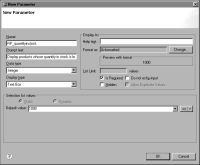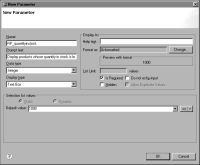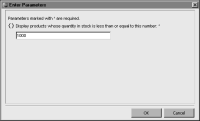Task 5: Create a report parameter that prompts for a minimum product quantity
In this procedure, you create a report parameter that prompts the user to specify a minimum quantity of stock. The report displays only rows where the quantity in stock is less than or equal to the user-specified value.
1 Choose Layout to resume editing the report.
2 In Data Explorer, right-click Report Parameters, then choose New Parameter.
3 Specify the following property values for the report parameter:
1 In Name, type the following text:
RP_quantityinstock
2 In Prompt text, type the following text:
Display products whose quantity in stock is less than or equal to this number
3 In Data type, select Integer.
4 In Display type, use the default, Text box.
5 In Default value, type the following amount:
1000
Figure 13‑38 Properties for RP_quantityinstock report parameter
4 Choose OK to save the report parameter.
5 Preview the report. As shown in
Figure 13‑39, Enter Parameters appears, displaying the prompt text and the default parameter value that you specified when you created the report parameter.
Figure 13‑39 Enter Parameters displaying the RP_quantityinstock parameter
Choose OK. The report output shows all products. The report does not display only products with quantities less than or equal to 1000 because you have not yet bound the report parameter to the data set.