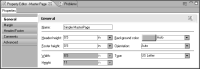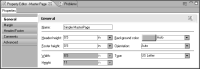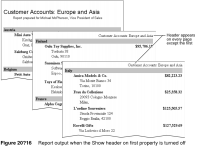How to specify a header or footer size
1 In the layout editor, choose the Master Page tab. The layout editor displays the master page.
2 In Property Editor, choose General properties. Property Editor displays the master page’s general properties, as shown in
Figure 20‑15.
3 Specify a size for the header height, the footer height, or both.
Figure 20‑15 Master page properties in Property Editor
Excluding header content from the first page
It is common practice to display header content on every page except the first. For example, a report displays a title in bold and large font on the first page, but in a smaller font at the top of the other pages, as shown in Figure 20‑16. To create this design:

Insert a text element in the report page to display the title on the first page.

Insert a text element in the master page header to display the title on subsequent pages. An element in the page header appears, by default, on every page in the report.

Turn off the Show header on first property. This property controls whether headers appear on all pages, or on all pages except the first.