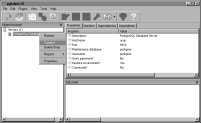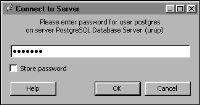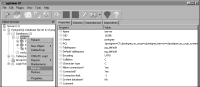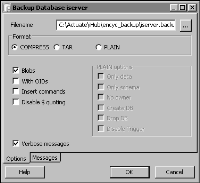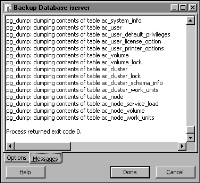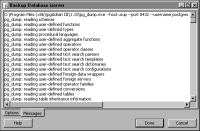Backing up an Encyclopedia volume using pgAdmin
To back up an Encyclopedia volume using the pgAdmin graphical utility, perform the following tasks:

Create a folder to contain the metadata and volume data backup files.

Back up Encyclopedia volume metadata using the PostgreSQL pgAdmin utility.
 Back up the acserverconfig.xml file and volume data folders to the backup folder.
Back up the acserverconfig.xml file and volume data folders to the backup folder.Create a folder to contain the metadata and volume data backup files outside the iHub data installation environment. To provide protection against single‑point media failure, it is best to store the backup files on a partition that is physically separate from the Encyclopedia volume data location.
In a Windows environment, create a folder to contain the metadata and volume data backup files by performing the following tasks.
How to create a new backup folder
1 Open Windows Explorer.
2 In Windows Explorer, choose File➛New➛Folder repeatedly to create a set of nested folders in the following location:
C:\Actuate\iHub\encyc_backup
Back up Encyclopedia volume metadata using the graphical administration tool, pgAdmin, to automatically run pg_dump by performing the following tasks.
How to run pg_dump using pgAdmin
1 In Windows, choose Start➛Programs➛pgAdmin III➛pgAdmin III.
2 On pgAdmin III, in Object browser, right-click the PostgreSQL Database Server and choose Connect, as shown in
Figure 10‑2. If the PostgreSQL Database Server does not appear in Object browser, you can add the server manually. For more information on adding the server manually, see
Chapter 2, “Installing BIRT iHub,” earlier in this book.
Figure 10‑2 Connecting to PostgreSQL Database Server
3 In Connect to Server, type the postgres superuser password, as shown in
Figure 10‑3. You specified this password in PostgreSQL Database Information during the iHub installation.
Figure 10‑3 Typing the password to connect to PostgreSQL Database Server
4 On pgAdmin III, in Object browser, expand PostgreSQL Database Server, expand Databases, right-click iserver, and choose Backup, as shown in
Figure 10‑4. This operation backs up the entire iserver database. Alternatively, to back up only one Encyclopedia volume schema, such as ac_corp, right-click the volume, and choose Backup.
Figure 10‑4 Choosing to back up the iserver database
5 On Backup Database iserver, perform the following tasks:
1 In Filename, type:
C:\Actuate\iHub\encyc_backup\iserver.backup
2 To execute pg_dump, accept the default option selections, as shown in
Figure 10‑5, and choose OK.
Figure 10‑5 Choosing OK to start pg_dump execution
3 pg_dump executes, writing status messages to BackupDatabase iserver—Messages, as shown in
Figure 10‑6. Exit code 0 indicates that pg_dump ran successfully.
Figure 10‑6 Viewing status messages pg_dump writes during execution
4 Scroll to the top of the output in Backup Database iserver—Messages to see the command that executed pg_dump, as shown in
Figure 10‑7.
Figure 10‑7 Viewing the command that executed pg_dump
The complete text of the command is:
C:\Program Files\pgAdmin III\1.10\pg_dump.exe --host urup
--port 8432 --username postgres --format custom --blobs
--verbose --file "C:\Actuate\iHub\encyc_backup\
iserver.backup" iserver
5 On Backup Database iserver, choose Done.