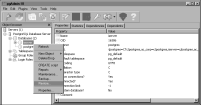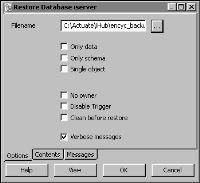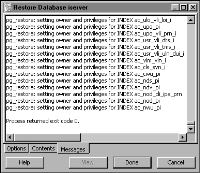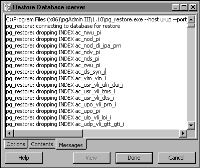Restoring an Encyclopedia volume using pgAdmin
To restore a backed-up Encyclopedia volume, perform the following tasks:
 Take the Encyclopedia volume offline.
Take the Encyclopedia volume offline.
Delete the acserverconfig.xml file and volume data folders in AC_DATA_HOME.

Copy the backed‑up acserverconfig.xml file and volume data folders from the backup folder to AC_DATA_HOME.

Restore the Encyclopedia volume metadata using the PostgreSQL pg_restore utility.
 Take the Encyclopedia volume online.
Take the Encyclopedia volume online.To begin the restore operation, take the Encyclopedia volume offline by performing the following tasks.
How to take the Encyclopedia volume offline
1 Log in to Configuration Console. On the simple view, choose Advanced view. Choose Volumes.
2 On Volumes, take the volume offline, as shown in
Figure 10‑8.
Figure 10‑8 Taking the volume offline
How to restore the backed‑up volume data folders
1 In Windows Explorer, navigate to AC_DATA_HOME\config\iHub2.
2 Select acserverconfig.xml, right-click, and choose Delete. Confirm the deletion.
3 In AC_DATA_HOME, open the encyc folder. In AC_DATA_HOME\encyc, select the file and filetype folders, and status folder, if it exists, right-click, then choose Delete. Confirm the deletion.
In a backup taken immediately after an iHub installation where there has been no activity on the system, the status folder may not exist. Be sure to not select and delete the postgresql folder.
4 In Windows Explorer, navigate to the following location:
C:\Actuate\iHub\encyc_backup
Select acserverconfig.xml, right-click, choose Copy, and copy this file to AC_DATA_HOME\config\iHub2.
5 In C:\Actuate\iHub\encyc_backup, select the file and filetype folders, and status folder, if it exists, right-click, choose Copy, and copy these folders to AC_DATA_HOME\encyc.
How to run pg_restore using pgAdmin
1 On pgAdmin III, in Object browser, right-click iserver and choose Restore, as shown in
Figure 10‑9.
Figure 10‑9 Choosing to restore the iserver database from backup
2 On Restore Database iserver, perform the following tasks:
1 Choose the ellipse next to Filename. On Select backup filename, navigate to, and select the backup file that pg_dump created. The name of this file is:
C:\Actuate\iHub\encyc_backup\iserver.backup
2 Select Clean before restore.
Figure 10‑10 Specifying the backup file to restore
Choose OK.
3 pg_restore executes, writing status messages to BackupDatabase iserver—Messages, as shown in
Figure 10‑11. Exit code 0 indicates that pg_restore ran successfully.
Figure 10‑11 Viewing status messages pg_restore writes during execution
4 Scroll to the top of the output in Backup Database iserver—Messages to see the command that executed pg_restore, as shown in
Figure 10‑12.
Figure 10‑12 Viewing the command that executed pg_restore
The complete text of the command is:
C:\Program Files\pgAdmin III\1.10\pg_restore.exe --host urup --port 8432 --username postgres --dbname iserver --clean ‑‑verbose "C:\Actuate\iHub\encyc_backup\iserver.backup"
5 On Backup Database iserver, choose Done.