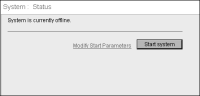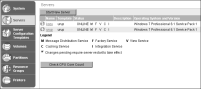Adding a node to a cluster
This section assumes the administrator has completed the following tasks:

Installed iHub as a stand‑alone instance on one machine

Prepared the node machines for clustering

Installed iHub as a cluster node instance on a second machine
To add a node to a cluster, the Administrator performs the following tasks:

Edits acpmdconfig.xml on the cluster node to point to the template the cluster node uses

Starts the iHub system on the cluster node
How to add a newly installed node to a cluster
To add the newly installed node to a cluster, perform the following tasks on the cluster node:
1 Choose Start➛Settings➛Control Panel.
In Control Panel, choose Administrative Tools—Services.
On Services, stop the Actuate BIRT iHub service.
2 Open acpmdconfig.xml, by default located in AC_SERVER_HOME/etc, and perform the following tasks:
1 Modify <AC_TEMPLATE_NAME> to use the name of the template that you want the node to use. The shared acserverconfig.xml contains one template by default. Specify the name that appears in the Name attribute of the <Template> element in the shared acserverconfig.xml. In this example the server template name is urup, as shown in
Listing 5‑1.
Listing 5‑1 Viewing the shared acserverconfig.xml
<Templates>
<Template
Name="urup"
PMDPort="8100"
ActuateBuild="220A130126"
ActuateVersion="2”
ServerSOAPPort="11100"
AppContainerPort="8900"
RequesterRSAPIVolume="corp">
...
</Template>
</Templates>
2 Verify that <AC_CONFIG_HOME> points to the shared configuration home directory for the cluster. This is the path you specified for the configuration home location during the install procedure, as shown in
Figure 5‑18.
Listing 5‑2 Modifying acpmdconfig.xml
<!--Server information -->
<Server>
<Startup>Manual</Startup>
<AC_TEMPLATE_NAME>urup</AC_TEMPLATE_NAME>
<AC_DATA_HOME>C:\Actuate\iHub\data</AC_DATA_HOME>
<AC_CONFIG_HOME>\\urup\iHub2</AC_CONFIG_HOME>
...
</Server>
<!-- Servlet Container information -->
3 Save acpmdconfig.xml and exit the file.
3 Start the Actuate BIRT iHub service on the cluster node.
4 On the cluster node, log in to Configuration Console, and start the system, as shown in
Figure 5‑34. The new cluster node will automatically contact the acserverconfig.xml in the shared configuration home directory to access its template, and then join the cluster.
Figure 5‑34 Starting the server
5 In the advanced view, choose Servers and confirm that the servers are online, and that the Factory and View services are enabled, as shown in
Figure 5‑35.
Figure 5‑35 Viewing a cluster composed of urup and kozu