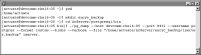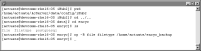How to create a new backup folder
1 Navigate to your home folder, which by default is:
/home/actuate
2 Create the following new folder, as shown in
Figure 10‑2:
/home/actuate/encyc_backup
Figure 10‑2 Creating a backup folder
Back up Encyclopedia volume metadata using pg_dump by performing the following tasks.
How to run pg_dump
1 Navigate to the following location:
/home/actuate/AcServer/postgresql/bin
2 Execute the following command. Substitute your machine name for devcomm-lnx-rh-01 in this example:
./pg_dump --host devcomm-rhel6-05 --port 8432 --username postgres --format custom --blobs --verbose --file "/home/actuate/AcServer/encyc_backup/iserver.backup" iserver
This operation backs up the entire iserver database. If the -n argument specifying a specific schema or list of schemas is not specified, pg_dump exports all non-system schemas. Alternatively, you can back up only one Encyclopedia volume schema, such as ac_corp, by using the -n argument to specify a particular schema.
Figure 10‑3 Entering the command to execute pg_dump
4 Type the postgres superuser password. The administrator specified this password during the iHub installation procedure.
pg_dump executes, writing status messages to the command prompt.
After backing up the Encyclopedia volume metadata, back up the acserverconfig.xml file and volume data directories to the backup directory by performing the following tasks.
How to back up the volume data folders
1 Navigate to AC_DATA_HOME, which is the location of the iHub data. You specified this location on Setup Type during the install procedure. The default path for AC_DATA_HOME is:
/home/actuate/AcServer/data
2 In AC_DATA_HOME, navigate to the config folder that contains acserverconfig.xml file.
Copy acserverconfig.xml to the following backup location, as shown in
Figure 10‑4:
/home/actuate/encyc_backup
Figure 10‑4 Copying acserverconfig.xml to the backup location
3 Navigate to AC_SERVER-HOME/encyc.
Copy the file and filetype folders, and status folder, if it exists, to the following backup location, as shown in
Figure 10‑5:
/home/actuate/encyc_backup
Figure 10‑5 Copying the volume data folders to the backup location
In a backup taken immediately after an iHub installation, where there has been no activity on the system, the status folder may not exist. This folder contains information about job details and completion notices and does not appear until a job executes. If the folder is not present in the environment, simply back up the file and filetype folders.
Do not back up the postgresql folder in an Encyclopedia volume backup operation. The postgres folder contains data, such as log files, from the OOTB PostgreSQL RDBMS installation, which remains active. Inadvertently including these files in an iHub backup, then accidentally overwriting the files with a stale version in a restore operation can cause problems in the PostgreSQL RDBMS installation.
The contents of the backup folder appears, as shown in
Figure 10‑6.
Figure 10‑6 Viewing the contents of the backup folder