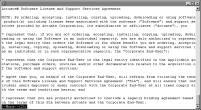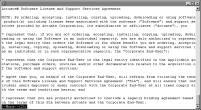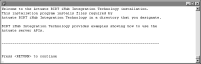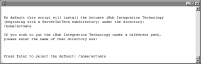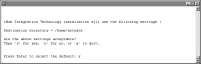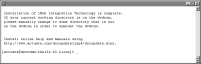How to install
In a default installation, BIRT iHub Integration Technology installs in $HOME/ServerIntTech. To install BIRT iHub Integration Technology, perform the following steps:
1 Download the required files from the FTP software distribution site. Extract the files.
2 To install the server files, execute the isitinstall script:
sh ./isitinstall.sh
The script displays a number of prompts. Respond to the prompts as described in the following procedure.
3 The license agreement appears, as shown in
Figure 8‑1.
Figure 8‑1 Reviewing the license agreement
4 Read the license agreement and press Enter to continue installation. At the prompt, type y for yes if you accept the licensing terms, as shown in
Figure 8‑2.
Figure 8‑2 Accepting the license agreement
5 The introduction to the installation appears, as shown in
Figure 8‑3. Press Enter after reviewing the introductory information.
Figure 8‑3 Reviewing introductory information
6 Press Enter to accept the default location for installation, $HOME/ServerIntTech as shown in
Figure 8‑4. Alternatively, type a different directory and press Enter.
Figure 8‑4 Specifying the installation directory
7 Review the settings, as shown in
Figure 8‑5, then specify whether to accept the settings. Press Enter to accept the default, y for yes. Alternatively type n for no, or q to quit.
Figure 8‑5 Reviewing settings before copying files
8 The installation program installs iHub Integration Technology, and displays an indicator showing how the installation is progressing, as shown in
Figure 8‑6.
Figure 8‑6 Copying files to your destination folder
9 When the installation program finishes, it provides additional information about changing the working directory and installing online help and manuals, as shown in
Figure 8‑7.
Figure 8‑7 Viewing information about changing the working directory and installing online help