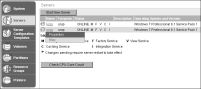Starting and stopping a node
When iHub starts, it gathers the following licensing information:

Validity of the license file

Encyclopedia volume limitations

CPU limitations, if applicable

License expiration date, if applicable
You start or stop the nodes in a cluster using Servers in Configuration Console.
You can start and stop a node independent of the cluster.
How to stop a single cluster node
1 From the advanced view of Configuration Console, choose Servers.
2 In the list of servers, point to the arrow next to the iHub name that you want to stop.
3 Choose Stop, as shown in
Figure 9‑12. iHub changes the status of the server.
Figure 9‑12 Starting or stopping a single node