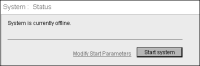Removing a node from a cluster
After you remove the node from the cluster, iHub can operate in a stand-alone configuration only if you originally installed it in a stand-alone configuration. When you remove a node from a cluster, the following events occur:

iHub removes information about the node from the cluster configuration information.

When you log in to Configuration Console for the cluster, you cannot access the node.
To remove a node from a cluster, complete the following tasks in the following order:

Log in to Configuration Console for the cluster.

Reconfigure the cluster to handle functionality assigned to the template the node used. For example, ensure that remaining nodes in the cluster can assume responsibility for the following functionality:

Running Message Distribution, View, Factory, Integration, and Caching services

Fulfilling resource group requirements

Other functionality that the node supports

Stop the system on the cluster node. When you take the node offline, the cluster can no longer access its services.

Remove the node from the cluster by performing the following tasks:
1 Stop the system on the node containing the shared configuration home directory.
2 In Windows Explorer, navigate to AC_DATA_HOME\config\iHub2. Open acserverconfig.xml in a text editor, such as Notepad.
3 Find the <ServerList> element, located towards the end of the file.
4 Select and delete the <ServerInfo> element for the cluster node that you are removing.
5 Save the modified acserverconfig.xml file.
6 Select Start to start the server system, as shown in
Figure 9‑16.
Figure 9‑16 Starting the server
7 Choose Servers from the side menu. The name of the removed cluster node no longer appears in the server list.
Removing a node from the cluster does not change the configuration information for the cluster. For example, cluster nodes can still access the following resources, even after you remove the node from the cluster:

Printers the cluster uses

Partitions that refer to directories on the hard drive that the cluster can access