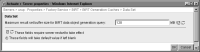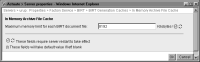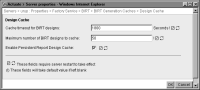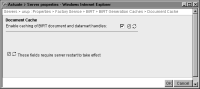Configuring BIRT caching
The administrator can configure the Factory service to change the BIRT data result set buffer, and the design and document caches by choosing Server Configuration Templates—Settings—Factory Service—Java Factory Service—Caching, as shown in
Figure 7‑7. These topics are discussed in the following sections:
Configuring the data result set buffer
A memory-based buffer stores the data result set for a BIRT data object generation query. The Factory sorts, groups, and aggregates data in the buffer. By default this buffer is 128 MB. If the buffer is too small, iHub writes the data result sets to disk. Change this property to tune BIRT document generation performance on iHub under the following conditions:

The data set of most documents is larger than the default size.

You have configured sufficient JVM heap size to handle the size of the buffer.
Consider the number of concurrent requests for BIRT documents that the Java Factory can handle when configuring the buffer size. The Factory handles scheduled, asynchronous BIRT document generation requests one at a time.
How to configure the data result set buffer
1 In Server Configuration Templates—Settings, expand Factory Service, BIRT, and BIRT Generation Caches, as shown in
Figure 7‑7, then choose Data Set.
2 In Maximum result set buffer size for BIRT data object generation query, accept the default buffer size, 128 MB, as shown in
Figure 7‑10. Alternatively, type a larger buffer size to accommodate larger data result sets.
Figure 7‑10 Configuring the BIRT report data set buffer
Choose OK.
3 In Server Configuration Templates—Settings, expand Factory Service, BIRT, and BIRT Generation Caches, as shown in
Figure 7‑7, then choose In Memory Archive File Cache.
4 In Maximum memory limit for each BIRT document file, accept the default, 8192 KB, or specify more space for larger documents, as shown in
Figure 7‑11.
Figure 7‑11 Setting maximum memory limit for a BIRT document
Choose OK.
5 Restart iHub.
Table 7‑6 lists the property name that appears in Configuration Console with the corresponding parameter names in acmetadescription.xml, indicating the default setting, range, and when a property change takes effect.
Table 7‑6 BIRT data set buffer parameter
Property name | Parameter name | Default | Range | Takes effect |
Maximum result set buffer size for BIRT data object generation query | MaxBIRTDataResultsetBufferSize | 10 MB | 1 ‑ 256 | Server Restart |
Maximum memory limit for each BIRT document file | MaxMemoryPerArchive | 8192 KB | | Server Restart |
Configuring the BIRT design cache
The administrator can configure how long the Factory keeps BIRT designs in the cache by setting a time-out value. When the time expires, the Factory clears the design from the cache. While a design remains in the cache, users who request the design share the cached file. iHub checks permissions of users to access the design. A cached design has a lifetime equal to the time-out value. Increasing the time-out value keeps designs in cache longer. The higher the time-out value, the more likely users are to access a stale design. The lower the time-out value, the sooner the Factory clears the cache.
The administrator can also configure the capacity of the cache by setting the maximum number of entries allowed in the cache. When the cache reaches capacity, the Factory stops caching designs.
How to configure the BIRT design cache
1 In Server Configuration Templates—Settings, expand Factory Service, BIRT, and BIRT Generation Caches, as shown in
Figure 7‑7, then choose Design Cache.
2 In Cache timeout for BIRT designs, accept the default, 1800 seconds, or 30 minutes, as shown in
Figure 7‑12. Alternatively, type a new value in seconds.
Figure 7‑12 Configuring the time-out for the BIRT design cache
3 In Maximum number of BIRT designs to cache, accept the default, 50, or type a new value.
4 For Enable Persistent Report Design Cache, accept the default value of selected. Alternatively, disable the cache by deselecting this option.
Choose OK.
5 Restart iHub.
Table 7‑7 lists the property names that appear in Configuration Console with the corresponding parameter names in acmetadescription.xml, indicating default settings and when a property change takes effect.
Table 7‑7 BIRT report design cache parameters
Property name | Parameter name | Default | Takes effect |
Cache timeout for BIRT designs | BIRTReportDesignCacheTimeout | 1800 Seconds | Server Restart |
Maximum number of BIRT designs to cache | BIRTReportDesignCacheTotalNumberOfEntries | 50 | Server Restart |
Enable Persistent Report Design Cache | EnablePersistentDesignCache | True | Server Restart |
Configuring the BIRT document cache
By default, iHub caches a BIRT document, including access privileges. Caching benefits users who access the document concurrently. Users who request access to the same document share the cached document if they have the required privileges. Performance can improve because iHub does not have to repeatedly load the document. Generally, the fewer number of documents iHub needs to load, the better the response time. iHub caches BIRT documents in the BIRT document in-memory archive cache. To access the cache, iHub creates a handle. If you enable the BIRT document cache, iHub caches this handle in the BIRT document cache. If you do not enable the BIRT document cache, iHub creates a new handle every time a user chooses to view a document. Enabling the BIRT document cache results in a faster response time but uses more memory, because iHub maintains the BIRT document cache in memory.
How to disable caching BIRT documents
1 In Server Configuration Templates—Settings, expand Factory Service, BIRT, and BIRT Generation Caches, as shown in
Figure 7‑7, then choose Document Cache.
2 In Document Cache, accept the default. By default, Enable caching of BIRT document and datamart handles is selected, as shown in
Figure 7‑13. Alternatively, deselect the option to disable the cache.
Figure 7‑13 Enabling the BIRT document cache
Choose OK.
3 Restart iHub.
Table 7‑8 lists the property name that appears in Configuration Console with the corresponding parameter names in acmetadescription.xml, indicating the default setting and when a property change takes effect.
Table 7‑8 BIRT report document cache parameter
Property name | Parameter name | Default | Takes effect |
Enable caching of BIRT document and datamart handles | BIRTReportDocumentCacheEnabled | True | Server Restart |