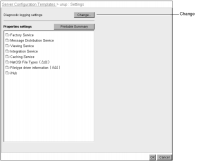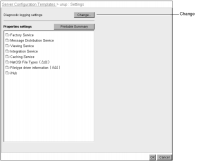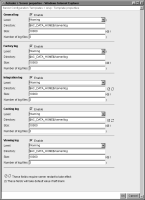Configuring diagnostic logging
iHub performs various types of diagnostic logging with configurable levels of detail. An administrator can experiment with the available levels to collect information on the iHub system to detect problems and improve performance. Setting log files to higher levels of information collection increases disk space usage and can decrease iHub performance.
The administrator configures diagnostic logging for iHub process by choosing Change in Server Configuration Templates—Settings, as shown in
Figure 3‑1.
Figure 3‑1 Changing diagnostic logging settings
Server Configuration Templates—Settings allows the administrator to specify the following diagnostic logging settings, as shown in
Figure 3‑2:

Enable logging
Enable or disable diagnostic logging.

Log level
Level of detail in the log.

Log directory
Location of the log.

Log size
Maximum size of the log before iHub starts overwriting the log.

Number of log files
Maximum number of logs that iHub creates.
Figure 3‑2 Configuring diagnostic logging
By default, diagnostic logging is enabled for all iHub processes. The administrator can disable diagnostic logging for a process by deselecting Enable.