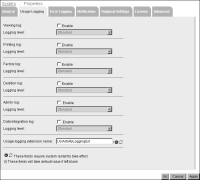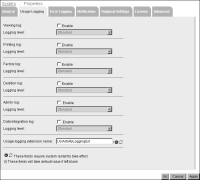How to configure usage logging
To configure usage logging, perform the following tasks:
1 Log in to Configuration Console and choose Advanced view.
2 In System—Status, choose Properties.
System—Properties—General appears.
3 Choose Usage Logging.
System—Properties—Usage Logging appears, as shown in
Figure 3‑9.
Figure 3‑9 Configuring usage logging
4 On Usage Logging, select the usage logging information you want to capture from the following list of logging options:

Viewing

Printing

Factory

Deletion

Admin

Data Integration
1 Select Enable to activate the logging option.
2 Select Standard or Detail for the logging level.
For viewing, deletion, and printing logging, standard and detail information are the same in the logging application that ships with iHub.
For Factory logging, detailed information includes design parameters. Logging detailed Factory information, instead of standard Factory information, decreases performance.
5 In Usage logging extension name, enter the name of the usage logging extension.
UsrActivityLoggingExt is the name of the default usage logging extension. Do not append DLL.
Choose OK.