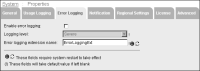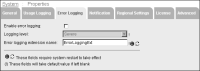How to configure error logging
1 Log in to Configuration Console and choose Advanced view.
2 In System—Status, choose Properties.
System—Properties—General appears.
3 Choose Error Logging.
System—Properties—Error Logging appears, as shown in
Figure 3‑10.
Figure 3‑10 Configuring error logging
4 Select Enable error logging.
5 Select the error logging level you want to capture from the following list of options:

Information

Warning

Severe

Fatal
6 In Error logging extension name, enter the name of the error logging extension.
ErrorLoggingExt is the name of the default error logging extension.
Choose OK.