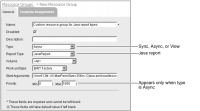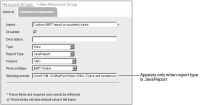Adding a resource group
You create new resource groups using Configuration Console. From the Advanced view, select Resource Groups, then choose Add Resource Group. First you set general properties in Resource Groups—New Resource Group—General.
You can specify the following properties on Resource Groups—New Resource Group—General:

The name of the resource group.

Whether to enable or disable the resource group.

A description of the resource group.

The type of job that a resource group supports. The types of jobs from which to choose are asynchronous, synchronous, and view.

The Encyclopedia volumes that can use the resource group’s Factory processes.

Start arguments for the JRE.
 Work unit type. The property specifies the type of processing this resource group can perform. For example, generating a BIRT document asynchronously requires the BIRT Factory work unit type. Generating a BIRT document immediately requires the BIRT Online work unit type.
Work unit type. The property specifies the type of processing this resource group can perform. For example, generating a BIRT document asynchronously requires the BIRT Factory work unit type. Generating a BIRT document immediately requires the BIRT Online work unit type.
The job priority range for an asynchronous resource group.
The synchronous process executes designs as soon as possible and cannot assign priority to a job. If you set the type to Sync or View, iHub does not display Priority.
Figure 8‑7 and
Figure 8‑8 contrast the differences between the general properties of an asynchronous resource group that processes Java reports and the general properties of a synchronous or view type resource group that processes Java reports.
Figure 8‑7 New Async resource group for Java reports
Figure 8‑8 View resource group for Java reports
In Template Assignments, you set properties for a new resource group in the same way as when you change properties for an existing resource group.