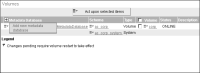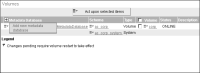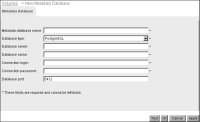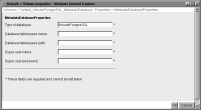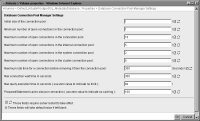Configuring a metadata database
On Volumes, an administrator can create, configure, or delete a metadata database used to contain Encyclopedia volume schema.
How to add a metadata database
1 Log in to Configuration Console and choose Advanced view. From the side menu, choose Volumes.
2 Point to the icon next to the Metadata Database heading and choose Add new metadata database, as shown in
Figure 2‑9.
Figure 2‑9 Choosing to add a new metadata database
3 On New Metadata Database, as shown in
Figure 2‑10, perform the following tasks:
1 In Metadata database name, type a name for the metadata database.
2 In Database type, select the type of database to create.
3 In Database server, type the host name of the machine containing the database, such as localhost.
4 In Database name, type a name for the database.
5 In Connection login, type the database user name.
6 In Connection password, type the database user name password.
7 In Database port, specify a port number, or accept the default value.
Choose OK.
Figure 2‑10 Adding a new metadata database
How to edit metadata database properties
1 On Volumes, point to the icon next to a database and choose Properties.
2 On Metadata Database, the settings are the same as when you add a new metadata database, except that when editing database properties, Metadata Database includes the option to confirm the connection password if you change it. Choose Advanced.
3 On Advanced, choose MetadataDatabaseProperties.
4 On MetadataDatabaseProperties, as shown in
Figure 2‑11, you can specify the following additional database properties:

Type of database

Database tablespace name

Database tablespace path

Super user name

Super user password
Figure 2‑11 Setting additional metadata database properties
5 On Advanced, choose Database Connection Pool Manager Settings.
6 On Database Connection Pool Manager Settings, as shown in
Figure 2‑12, you can specify the following database connection properties:

Initial size of the connection pool

Minimum number of open connections in the connection pool

Maximum number of open connections in the connection pool

Maximum number of open connections in the internal connection pool

Maximum number of open connections in the system connection pool

Maximum number of open connections in the cluster connection pool

Maximum idle time for a connection before removing it from the connection pool

Max connection wait time in seconds

Max query execution time in seconds (use zero value to indicate no limit)

PreparedStatement cache size per connection (use zero value to indicate no caching)
To acquire a new JDBC connection for each database query, type a value of 0 in Minimum number of open connections in the connection pool and in Maximum number of open connections in the connection pool.
Figure 2‑12 Configuring database connection pool manager settings