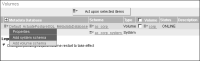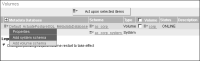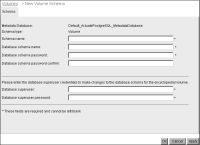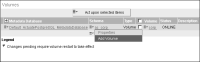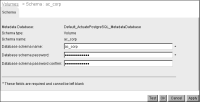Configuring a schema
Additionally, the administrator can add, configure, or remove a schema used to contain Encyclopedia volume metadata.
How to add a schema
1 Log in to Configuration Console and choose Advanced view. From the side menu, choose Volumes.
2 On Volumes, point to the icon next to a metadata database and choose either Add system schema, or Add volume schema.
Figure 2‑13 shows Add volume schema. The procedure for adding either schema type is the same. The default metadata database is Default ActuatePostgreSQL MetadataDatabase.
Figure 2‑13 Choosing to add a schema
3 On New Volume Schema, as shown in
Figure 2‑14, perform the following tasks:
1 In Schema name, type a name for the new schema. The name must be less than 30 characters.
2 In Schema owner name, type the schema owner name.
3 Type and confirm a password for the schema owner.
4 In Database superuser, type the database superuser name. For the PostgreSQL RDBMS that installs with iHub by default, the PostgreSQL superuser name is postgres.
5 In Database superuser password, type the password that the installer specified for the database superuser during the iHub installation.
Choose OK.
Figure 2‑14 Adding a new schema
How to edit schema properties
1 On Volumes, point to the icon next to a schema and choose Properties, as shown in
Figure 2‑15.
Figure 2‑15 Choosing to edit schema properties
2 In Schema, you can change the schema owner name and password, as shown in
Figure 2‑16.
Figure 2‑16 Editing schema properties
3 To test the connection, choose Test.
Choose OK.