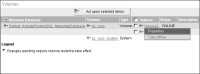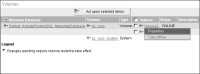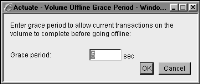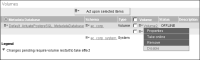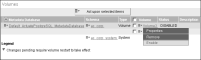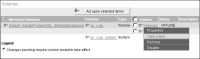Changing the status of an Encyclopedia volume
The status of an Encyclopedia volume can be disabled, enabled, offline, or online. You change the status of a volume on Volumes, in Advanced view of Configuration Console.
Taking an Encyclopedia volume offline
To disable or remove a volume, you must first take it offline.
How to take an Encyclopedia volume offline
1 From Advanced view of Configuration Console, choose Volumes.
2 In Volumes, point to the arrow next to a volume name and choose Take offline, as shown in
Figure 2‑31.
Figure 2‑31 Taking a volume online or taking a volume offline
3 On Volume Offline Grace Period, choose OK, as shown in
Figure 2‑32. You can adjust the time a volume takes to go offline in Grace period.
Figure 2‑32 Choosing OK to take the volume offline
Disabling an Encyclopedia volume
The difference between an offline volume and a disabled volume is that iHub takes an offline volume online when you start the iHub system or the iHub service. A disabled volume does not come online when you start the iHub system or service. The volume remains disabled.
How to disable a volume
1 In Volumes, point to the icon next to a volume name and choose Take offline.
2 Point to the icon next to the offline volume name and choose Disable, as shown in
Figure 2‑33. Confirm that you want to disable the volume.
Figure 2‑33 Disabling a volume
The volume status changes to DISABLED.
Enabling an Encyclopedia volume
Before you can take a disabled volume online, you must enable it. To enable a volume, point to the icon next to a disabled volume name and choose Enable, as shown in
Figure 2‑34.
Figure 2‑34 Enabling a volume
The volume status changes to OFFLINE.
Taking an Encyclopedia volume online
When the status of a volume is OFFLINE, you can take the volume online. To be available to users, an Encyclopedia volume must be online. To take a volume online, on Volumes, point to the icon next to the offline volume name and choose Take online, as shown in
Figure 2‑35.
Figure 2‑35 Taking a volume online